Moon Flower With Pinoo
Project Purpose: To make a sunflower project using a servo motor and ldr module with Pinoo Control Card.
Duration: 2 lessons
Age Group: 7 years and older
Set Used: Pinoo Invent Set
Benefits:
• Learns to code Pinoo control card.
• Learns to use the Ldr module.
• Learns to use servo motor.
• Improves the skill of setting up algorithms.
• Improves coding skill.
Required Materials: Mblock 3 program, Pinoo control card, ldr module, servo motor

Materials Required for Design: Foreks, scissors and a utility knife, A4 paper, cardboard, crayons, acrylic paint and brush, silicone gun and silicone.

Project Preparation:
1. For our project, let's start by designing the sunflower first.

We draw a sunflower rummy on A4 paper.

We paint this picture with colored pencils. Then we cut it with scissors.

We cut a circle the size of the back of the sunflower from cardboard.

We silicon the cardboard we cut on the back of the sunflower.

We cut a hole in the middle of the sunflower that can be entered by the ldr module with a utility knife.


We place the Ldr module and silicon it.

We cut the 2x8 cm long piece from the forex with a utility knife.

We paint the piece we cut into green with acrylic paint.

We silicone one end of this piece to the back of the sunflower. We silicon the end of the servo motor on the other end.

We cut 3 pieces 15x5cm long and 1 piece 15x15x cm long from the forex with a utility knife.

We get a platform by siliconing the other small pieces perpendicularly to 3 sides of the big piece.

Using a utility knife, we create a hole large enough for the connection cable to pass through the front of the large piece on the top.

We silicon the servo motor near this hole.

We attach the servo motor to the 1st door to the Pinoo control card. To install the Ldr module, we attach the connection cable to the 7th door.

We pass the cable attached to the 7th door through the hole we created.

We attach the end of the servo motor in the sunflower to the servo motor.

We install the connecting cable of the Ldr module.

We plug the USB cable into both the Pinoo card and the computer.
Now we can start coding.
2.Adding Pinoo extension:


From the Extensions tab, we click on the "Manage Extensions" option
In the window that opens, we type "Pinoo" into the search engine and simply say download to the result.
It was installed on our computer.
3.Connecting the Pinoo control board to the computer:

In Mblock 3, we click on the "Connect" tab on the upper left.

We click on the "Serial Port" section from the window that opens and select the "COM6" option from the page that opens. NOTE: Since the port entries of each computer are different, the numbers next to the COM text may change.

We click on the Cards tab.

We select the "Arduino Nano" card option used by the Pinoo control card from the window that opens.

We click on the Extensions tab.

In the window that opens, we select the extension "Pinoo" of the control card we are using.

We click on the Connect tab.

We click on "Firmware Update" from the window that opens.
4. Coding part:

First, we write the necessary codes to see the value of the ldr module attached to the 7th door on the screen. As we hold the Ldr module to the light, we will see that the value on the screen changes.

We delete the codes after seeing the changing values. We click on the Data / Block field and click on Create a Variable.

We click the OK button by typing degrees in the field that opens.
We have created a variable named degree.

We start with the Pinoo Program code block. Then we use the code block again and again.

We add the condition structure, if any, into the code block with continuous repetition. Then we create our condition. Our condition is that the value of the light sensor (ldr module) installed on the 7th door is greater than 850. Here, 850 is a luminous value, so when we hold the flash, we get a value greater than 850. This value may change according to the brightness value of the environment.
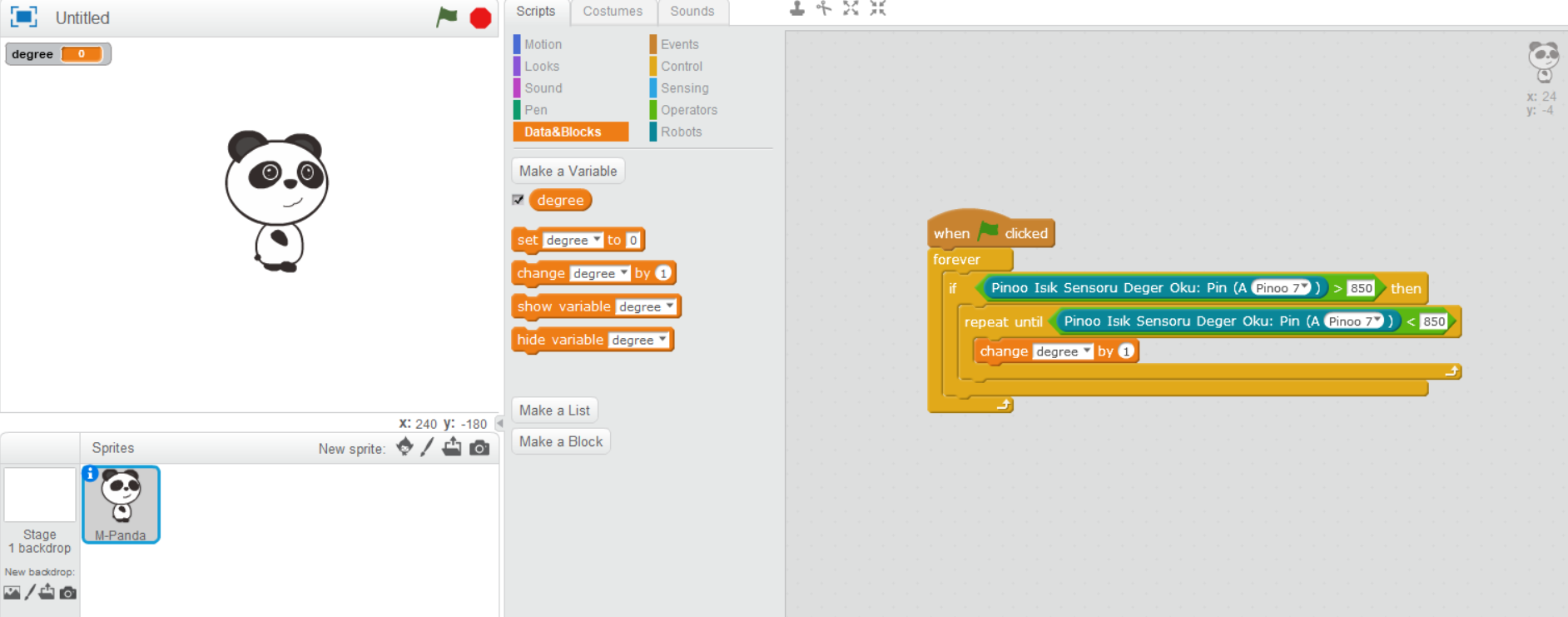
If it is, we write our condition by adding the code block repeatedly until it is inside the code block. Our condition is that the value of the ldr module attached to the 7th door is less than 850. So here we state that it should work until the light is cut off.

We increase the value of the degree variable by 1 in the code block, repeating until it happens.
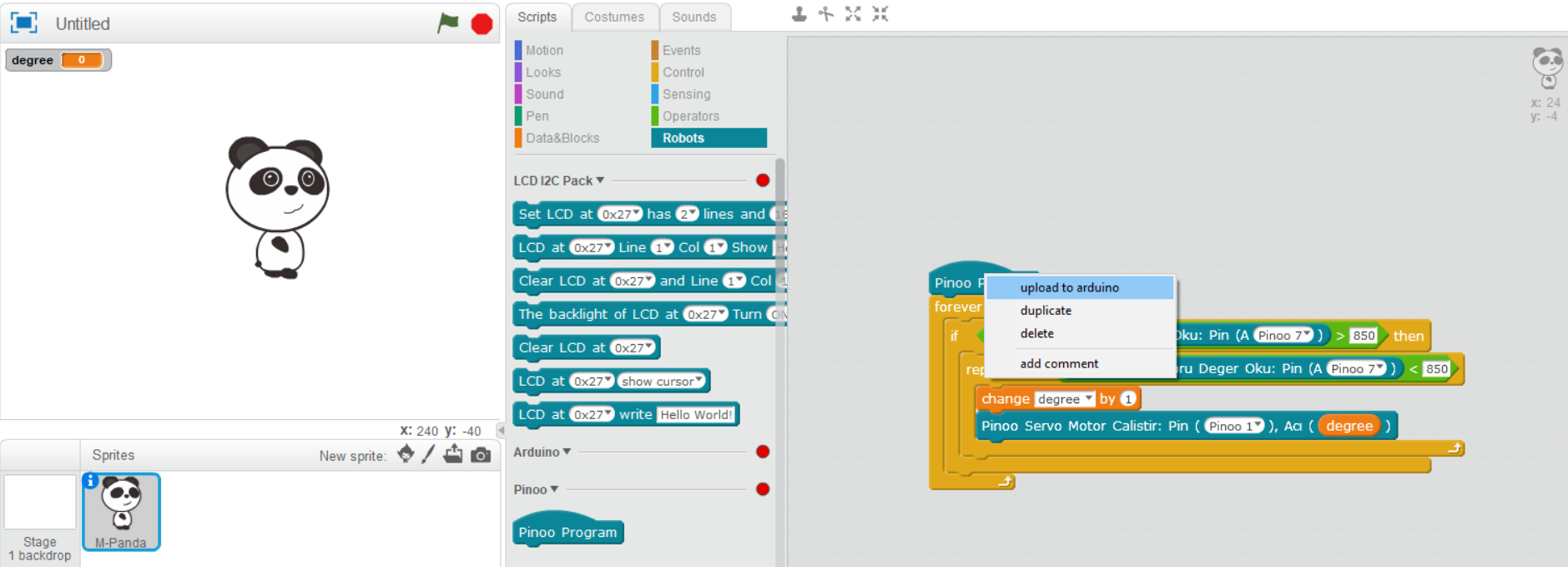
We specify the angle of the servo motor mounted on the 1st door as a variable of degrees.

We right click on the "Pinoo Program" command and select the "Upload to Arduino" option in the window that opens.
On the page that opens, we click the "Upload to Arduino" button selected in blue.
Kodlarımız pinoo kontrol kartımıza yükleniyor.

Our codes are uploaded to our Pinoo control card.
We click on the "Close" button after the "Download Finished" text appears.
5. Working Status of the Project:

We are installing the 9V battery.
We make sure that the Pinoo card is in ON position.

You can try flashlight with your phone to the LDR module.
WITH PINOO SETS, CHILDREN CAN DO HUNDREDS OF PROJECTS WITH MATERIALS THAT CAN COMFORTABLY AT HOME.
