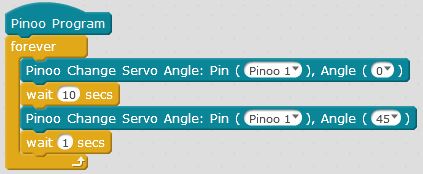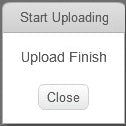Cat Food System With Pinoo
Purpose of the Project: To make a cat food system that works automatically by using a servo motor with the Pinoo control card.
Duration: 2 lessons
Age Group: 9 years and above
Pinoo Set: Basic,Invention,Maker, Full Set.
Gains:
• Learns to code Pinoo control card.
• Learns to use servo motor.
• Improves the skill of setting up algorithms.
• Improves coding skill.
Materials to be used: Mblock 3 program, Pinoo control card, servo motor module, connection cables.

Materials Required for Design: Ice cream container, towel napkin inner carton, utility knife, scissors, black cardboard, silicone gun and silicone.

Project Preparation:
1. For our project, we first make a half cut with a utility knife so that it will not cut our towel napkin inner carton completely in the middle.

We cut our mirrored round cardboard as in the picture.

We place our black cardboard where we cut it.

We fix the brush of our servo motor on our black cardboard, the body of our servo motor on our inner cartoon.
 We create a ramp to our ice cream container with our black cardboard so that the incoming cat food reaches the other side of the container.
We create a ramp to our ice cream container with our black cardboard so that the incoming cat food reaches the other side of the container.

Then we fix the inner carton that we prepared to the ice cream container and complete our design part.
2.Adding Pinoo extension:


In the window that opens, we type "Pinoo" into the search engine and simply say download to the result.
It was installed on our computer.

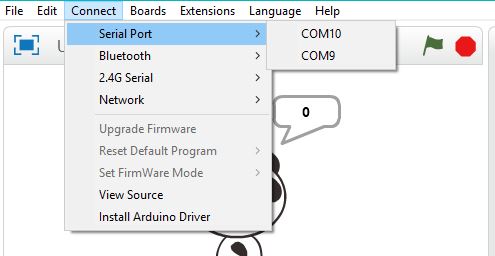
We click on the "Serial Port" section from the window that opens and select the "COM6" option from the page that opens.
NOTE: Since the port entries of each computer are different, the numbers next to the COM text may change.





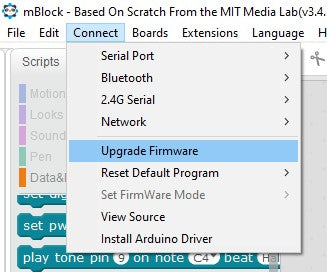
We click on "Firmware Update" from the window that opens.
4. Coding part:

When the green flag is clicked, our servo motor will first come to 0 degrees, that is, our cover will be closed, then our servo motor will wait 10 seconds and it will turn 45 degrees, that is, our cover will be open.
Note: Servo motor angles can vary depending on how you install the brush of the servo motor. For this, it is important to try angles in this project.
We right click on the "Pinoo Program" command and select the "Upload to Arduino" option in the window that opens.

On the page that opens, we click on the "Upload to Arduino" button selected in red.

Our codes are uploaded to our Pinoo sensor card.
We click on the "Close" button after the "Download Finished" text appears. After the installation is finished, the battery compartment is inserted and the project is run.
5. Working Status of the Project:

Any object that resembles cat food can be thrown into our cardboard. Then our cover will work for 1 second. These seconds can be set differently.